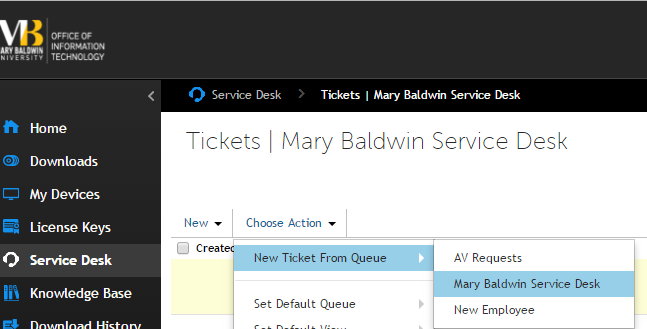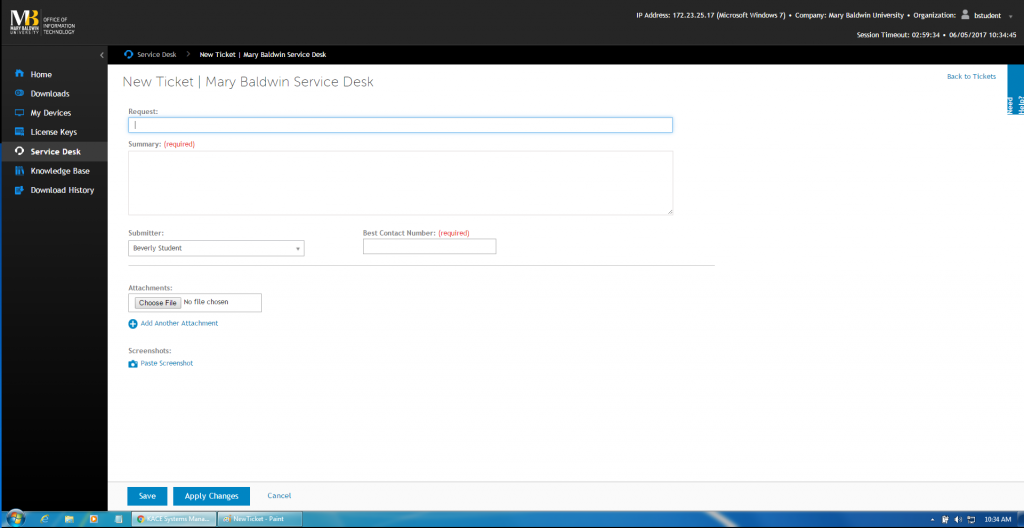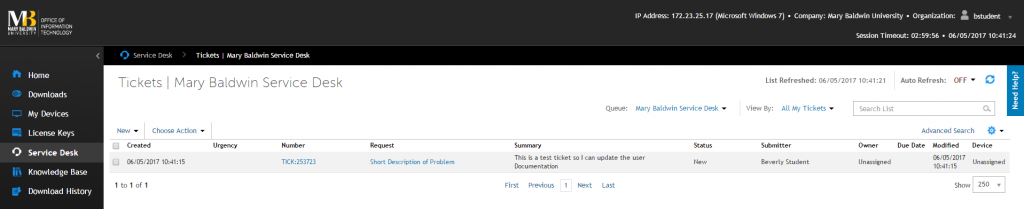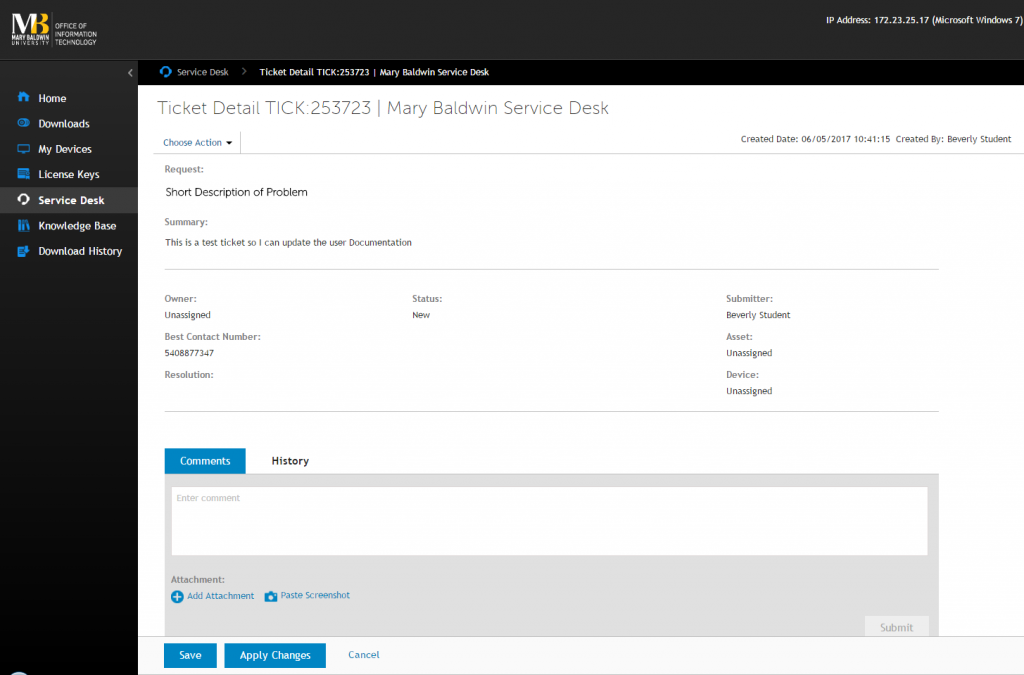The IT Help Desk system is Service Desk from KACE.
Reporting a problem / Requesting Service / Requesting IT Equipment
Viewing all tickets you have entered
Reporting a problem / Requesting Service or IT Equipment
To create a Help Ticket, go to https://help.marybaldwin.edu/
Click on Service Desk, Choose Action, New Ticket from Queue and Mary Baldwin Service Desk
Enter a short description in the Title, a full description in Summary, and the best telephone number to use to reach you. Please include all the information that the IT staff will need in order to solve the problem or respond to your request. Please include information such as location, device, browser, course, operating system, error message, date required, and any other details that might be helpful. You can attach a file or screenshot. Click on SAVE to enter the ticket.
Viewing tickets you have entered
To view tickets you have entered, you can click on Service Desk. You can also click on “Back to Tickets” from the upper right of the New Ticket or Update Ticket screen.
Please note that the Due date that is on the screen is used internally by IT, and may refer to steps in the process of responding to your request rather than the Due Date you entered when you placed the service request.
This view will show you tickets you have submitted. If you click on a ticket, you will be able to see status or resolution information that the technician has updated.
Updating a ticket
If you have additional information to add to a ticket, click on Service Desk and the ticket number or title. From this screen you can add a comment or attach a file or screen shot. Click on Save to update the ticket. Please update the ticket rather than emailing someone in IT. The ticket is visible to all IT, whereas an email is more difficult to track.